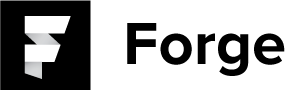WHAT IS FORGE?
Forge is a digital workspace designed for inspiration, creativity, and idea building. Every design is made up of countless ideas and Forge is the first iPad app that’s all about those ideas, and nothing more. It’s not about perfecting the finished product, but about shaping the best foundation to get you there.
To learn more about Forge, visit buildwithforge.com
HOW DO I PAIR A STYLUS?
To pair an Adonit stylus, follow the directions found in our pairing video, or follow the directions below.
First tap on the stylus icon in the project view or the idea view. Press and hold the pairing button on your stylus until the LED light begins to flash. Press and hold the tip of the stylus in the circle on the iPad screen until you receive pairing confirmation.
Learn more about using a Jot with Forge.
HOW DO I UNDO/REDO MY RECENT CHANGES?
In the idea view, swipe two fingers to the left to undo or two to the right to redo. If you have a Jot Touch stylus paired, you can set button shortcuts for these actions.
Learn more about Forge drawing basics.
HOW DO I ADD AND SWITCH BETWEEN LAYERS?
To see your layers, press the layer stack icon in the upper left corner of your screen while working on a idea. You may add and switch between layers using this pop-up menu.
Learn more about using layers in Forge.
HOW DO I CREATE A NEW IDEA BASED ON AN EXISTING ONE?
To iterate upon a current idea, press the plus icon in the upper right corner of the idea view toolbar. You may copy the current idea’s layers by tapping on the layer thumbnails, or simply create an entirely new idea. Tap done to create a new idea with the selected layers or cancel to go back.
Learn more about bulding your ideas.
HOW DO I ADJUST THE BRUSH SETTINGS?
Tap the active brush or press and hold one of the brushes to adjust its available settings.
Learn more about Forge drawing basics.
HOW DO I VIEW ALL OF MY IDEAS AT ONCE ON MY WALL?
Pinch two fingers together to zoom out to the project wall view. Pinch again to view all projects in the portfolio view.
HOW DO I EXPORT AN IDEA?
From the project wall, tap the export button in the toolbar, select the ideas you would like to export and then select export. You can export the selected ideas as individual pngs or as a combined multi-page PDF.
Learn more about importing and exporting in Forge.
HOW CAN I ORGANIZE MY IDEAS?
Stacks are quick places you can use to place ideas while sorting them on your wall. You may move ideas between projects by utilizing the corner stacks. To do so, drag all the ideas you wish to move into a corner stack. Navigate to the portfolio view, and open the destination project. Once you are in the new project, drag the desired images onto the wall, or press and hold to move them out en mass.
Learn more about organizing your ideas with Forge.
Is my work backed up?
Yes, work created in Forge is automatically included in your iCloud or iTunes backups, allowing you to restore your work if the need arises. You can learn more about iCloud and iTunes Backups on apple's support page.
One exception - The "Scooter Demo” project is not backed up to iTunes or iCloud. Therefore, any modifications or sketches made in this this project can not be restored.