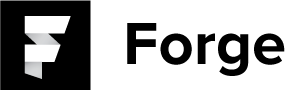CREATE A NEW LAYER
To create a new layer, tap the layer icon in the upper left corner of the idea view and hit the plus icon. You can have a maximum of 5 layers per idea.
IMPORT AN IMAGE LAYER
To import an image layer, navigate to the idea view and select the image icon in the top toolbar. Tap on the image you wish to import and touch add.
REARRANGE LAYERS
To rearrange your layers, tap the layer icon in the upper left of the idea view. Then hold down on a layer and drag it into the desired position.
MERGE LAYERS
To merge two layers, tap the layer icon in the upper left of the idea view and pinch the two layers together. Note: you can also pinch multiple layers at once.
ADJUST LAYER OPACITY
To adjust layer opacity, tap the layer icon in the upper left of the idea view, hold down on the layer and drag left or right on the screen. Dragging left decreases opacity, dragging right increases opacity.
DELETE A LAYER
To delete a layer, tap the layer icon in upper left of the idea view, hold down on a layer and drag it to the trash icon in the top of the layer popover. The trash icon will not appear until you start dragging a layer.