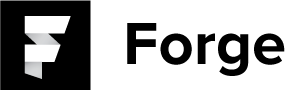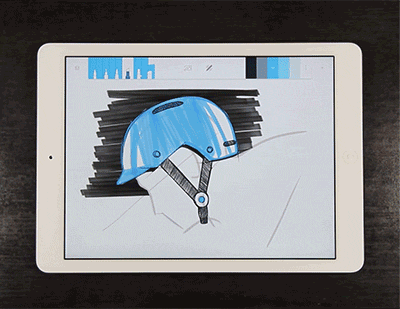SELECTING A COLOR
To select a color while in the idea view, tap the desired color.
ADJUSTING A COLOR
To adjust a color, tap on the active color in the toolbar. Once the color menu appears, you may drag the circle icon to adjust saturation and brightness. Hue can be adjusted by swiping left or right on the hue bar. Note: you can adjust inactive colors by holding down on the color in the toolbar.
USING THE EYEDROPPER
To use the color eyedropper tool, first navigate to the color menu. Once inside the menu, drag the circle icon from the menu to the desired color on the idea itself.
CREATING A COLOR PALETTE
To create a new color palette from scratch, open the palette menu, scroll to the top of the palettes and tap the plus icon. A blank color palette will be created. Individual colors can be set in the palette by following the color editing instructions.
CHANGING THE COLOR PALETTE
To select a new color palette, press the vertical ellipsis icon to the right of the currently selected color palette to open the palette menu. Now scroll through the available palette and tap to select the desired palette.
COPY A COLOR PALETTE
To copy an existing palette, open the palette menu. Swipe the desired palette to the left and tap the duplicate palette icon on the left.
DELETE A COLOR PALETTE
To delete an existing palette, open the palette menu. Swipe the desired palette to the left and tap the trash icon on the right.