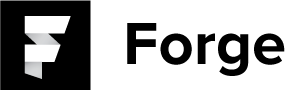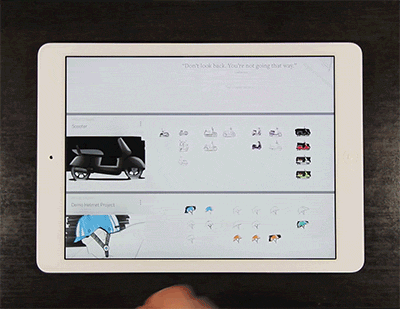CREATE A PROJECT
To create a new project, navigate to the portfolio view and then hit the plus icon in the toolbar.
NAMING A PROJECT
To name a project, navigate to the portfolio view. Then tap the vertical ellipsis icon the left hand side by the project name and then select edit project name. You may also tap on the project name to edit.
SETTING A COVER IMAGE
Once you have an idea in your project, you may set a cover image for the project. To do so, navigate to the portfolio view and tap the three vertical vertical ellipsis icon on the left hand side by the project name and select edit cover image. Tap the image you wish to use as the cover image and select save.
MOVE IDEAS BETWEEN PROJECTS
You may move ideas between projects by utilizing the corner stacks. To do so, drag all the ideas you wish to move into a corner stack. Navigate to the portfolio view, and open the destination project. Once you are in the new project, drag the desired images onto the wall, or press and hold to move them out en masse.
DELETE A PROJECT
To delete a project, navigate to the portfolio view. Then tap the vertical ellipsis icon on the left hand side by the project name and select delete project.